The purpose of this document is to give a general idea how SPSS appears on your screen and to learn how the various elements are named and their purpose (details can wait).
Let us start by looking at a sample screenshot:

SPSS differs in one important aspect from other standard software like for instance a word processor or spredsheat, it always uses at least two distinct windows, a window that shows the current data matrix, called the (window) and a second window that contains the results from statistical procedures called the .
Although some menus are visible in all SPSS windows, each window type has its own menus and toolbars, and especially within menus, items vary according to the window and its content.
The shows the contents of the currently active data set, i.e. the SPSS Data Matrix. In order to analyze a dataset it must be visible in a window.

It displays the current and the window lets you display and edit the the data. Although the looks like a spreadsheet, it is not a spreadsheet in the sense that you cannot use e.g. to add totals and subtotals, use formulae to create additional columns or add graphs; it is just a visual display of the data.
The name at the head of each column is the , i.e. the name you will use to refer to a variable in the various commands..
The Window has two distinct views, accessible through the tabs at the bottom of the Data Editor window, i.e. the and the . The Data View is shown above, i.e. the current data matrix (also called the active file); a screenshot of the variable view can be seen below:
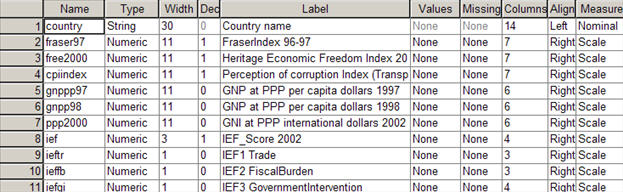
The shows the properties for each variable in the data matrix: descriptive labels for variables (), and values (codes, categories) (), missing value declarations and some other, for now, less important properties like variable type and display formats. You might use this view to edit the various elements shown. For the moment details do not matter yet.
Note that if you modify the contents of the data editor (you will learn to create new variables etc), you will need to save them, if you want to keep them permanently. SPSS works in this respect the same way as e.g. Word or EXCEL... only that SPSS usually has more than one window open as we see in a moment.
Results produced from data (e.g. statistics, charts) are shown in a separate window, the window. As you will discover later, it is far more than its name suggests: it is a viewer for output produced by SPSS, but it is also a powerful output editor and manager, with tools for rearranging graphics and tables, producing production quality statistical output (to be printed on paper or published on the Internet) together with your own texts and annotations-

The screen shot shows the results from several commands, note that the window has two parts, a navigation pane to the left that shows the various elements you find in the right hand pane, i.e. the actual output produced. The navigation pane can be used to manage all elements, i.e. you can move them, delete them etc.
When leaving SPSS you will be prompted to save the contents of the Viewer window, but it is unlikely that you want to keep everything you have produced.
The Data Editor and the Viewer windows are the most commonly used ones, however advanced users will often use the (more on this later), and programmers will use the (this is far beyond what you will learn here).