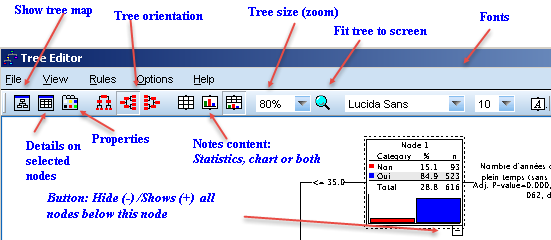Decision Trees
Menu
produces decision trees (regression trees)
for the specified variables. As the measurement level of a variable determines how a variable is treated, an initial dialogue asks you whether you wish to modify
the corresponding
property of your variables. Note that you can temporarily change the measurement level of a variable for this procedure using the contextual menu when
selecting a variable in the Variables pane.
If the menu does not show
the SPSS extension module "Decision Trees" has not been licensed.
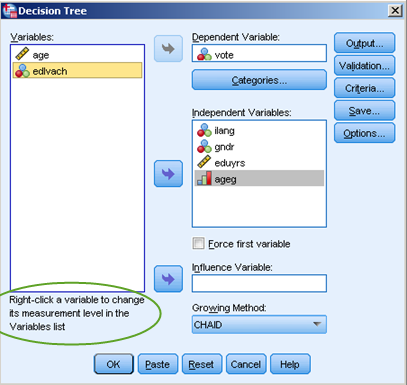 First you will have to specify a dependent variable
and the independent
variables to be considered for inclusion in the tree.
If the dependent variable is categorical, you can limit the analysis to specific categories or mark them as central ("target of primary interest")
in your
analysis (Categories). For nominal dependent variables user missing categories can also be included.
First you will have to specify a dependent variable
and the independent
variables to be considered for inclusion in the tree.
If the dependent variable is categorical, you can limit the analysis to specific categories or mark them as central ("target of primary interest")
in your
analysis (Categories). For nominal dependent variables user missing categories can also be included.
Growing method lets you choose one of three tree growing methods
(defaults to CHAID) and optionally you can force the first variable to be included for the first split and
specify an influence (weight) variable,
Note that the several options briefly explained below vary according to
the measurement level of the variables, as well as the tree growing method chosen.
The Tree editor
The tree will be shown in the output window, with statistics or charts.
A double-click on the tree opens the Tree Editor, a tool that
lets you inspect the tree in detail and change its appearance, e.g. orientation, type of information shown
for each node (summary, chart or both),
colours etc.
A tree map (a clickable mini-view of the tree, shown on the screenshot) lets you easily navigate larger trees.
()
Tree editor tools
Here's a screenshot of an open tree editor explaining the main
functions.
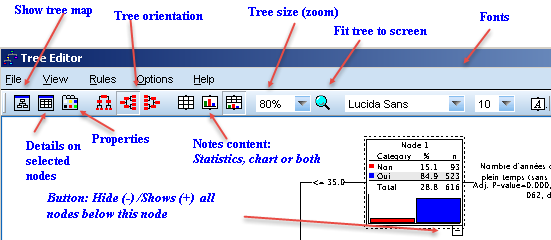
- Properties Change fonts, color etc. for the selected nodes. (Options
also available from the toolbar
- Open/Close summary window shows
numerical or graphical details for selected nodes. Very useful if you select more than
one node, as it shows the details for the selected nodes combined.
Besides studying the tree, it is often useful to examine the groups (nodes) defined
by the tree building process in some more detail. has options to (applies to all selected nodes)
- defines and applies a to the current data set.
- writes
SPSS commands (Filter) that let you select the corresponding
observations for additional analysis to a command file for further uses. Alternatively you can also create
derived variables for the observations in the selected nodes ("scoring").
Command language
See the PDF manual or on-line help for details for the many options. To produce a tree
using default values you could simply write:
TREE lrscale [s] BY agea [s] gndr [n] eduyrs[s] polintr[o] prtdgcl[o].
The measurement level of a variable must be specified in square brackets:
[s] for an interval scaled variable, [o] for an ordinal and [n] for a nominal
variable.
See also
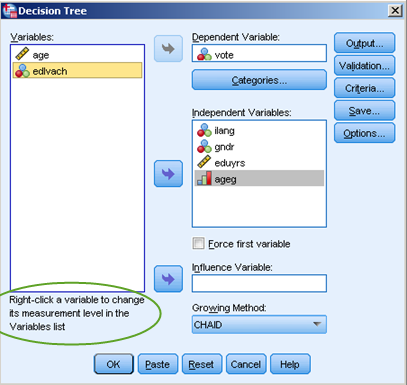 First you will have to specify a dependent variable
and the independent
variables to be considered for inclusion in the tree.
If the dependent variable is categorical, you can limit the analysis to specific categories or mark them as central ("target of primary interest")
in your
analysis (). For nominal dependent variables user missing categories can also be included.
First you will have to specify a dependent variable
and the independent
variables to be considered for inclusion in the tree.
If the dependent variable is categorical, you can limit the analysis to specific categories or mark them as central ("target of primary interest")
in your
analysis (). For nominal dependent variables user missing categories can also be included.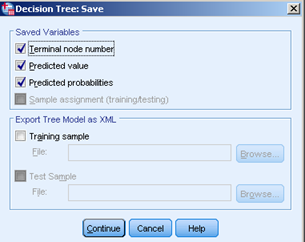 Copy the following variables to the data matrix for further analysis: Terminal node number, predicted
category (categorical variables) or
value (scale variables) and predicted probability (for each category of the dependent variable
(not available for interval scaled dependent variable).
Copy the following variables to the data matrix for further analysis: Terminal node number, predicted
category (categorical variables) or
value (scale variables) and predicted probability (for each category of the dependent variable
(not available for interval scaled dependent variable).